Troubleshoot Graphics Card Issues in 30 Minutes: A Quick Guide

Troubleshooting common graphics card problems in under 30 minutes involves a systematic approach, including checking connections, updating drivers, monitoring temperature, and diagnosing software conflicts to restore optimal performance efficiently.
Experiencing glitches, freezes, or poor performance in your favorite games or professional applications? The culprit might be your graphics card. Don’t panic! You can troubleshoot many common issues yourself. This guide will show you how to troubleshoot common graphics card problems in under 30 minutes, getting you back to smooth visuals and peak performance in no time.
Identifying Common Graphics Card Problems
Before diving into solutions, it’s important to accurately identify the symptoms of a faulty graphics card. Recognizing the specific issues will guide your troubleshooting efforts and help you pinpoint the root cause.
Visual Artifacts and Distorted Display
One telltale sign of a graphics card problem is visual artifacts on your screen. These can manifest as strange patterns, lines, or color distortions. Understanding what these artifacts indicate can help narrow down the problem.
- Screen Tearing: Horizontal lines appear to break the image, due to the GPU’s output not syncing with the monitor’s refresh rate.
- Pixelation: Images appear blocky or with oversized pixels, often indicating the card is struggling to render the scene properly.
- Color Corruption: Incorrect or distorted colors appear, sometimes with a pink or green hue, which can point to memory issues on the card.
Addressing artifacts early can prevent further damage or complications. Ensure your drivers are up-to-date and consider whether the card might be overheating.
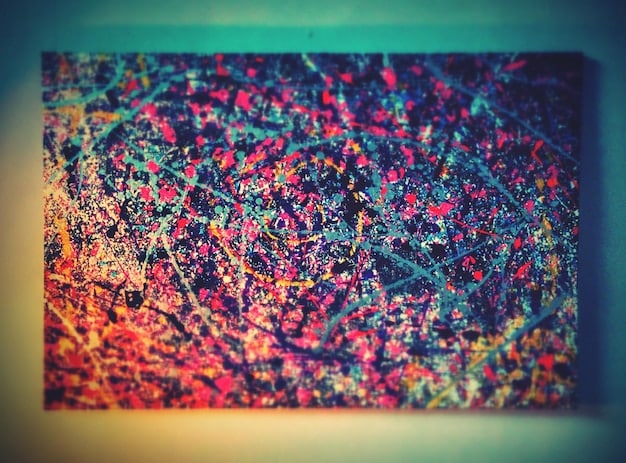
Driver Problems and Compatibility Issues
Drivers are essential for your graphics card to communicate with your operating system and applications. Outdated, corrupt, or incompatible drivers can cause a range of issues. Proper driver management is crucial for a stable system.
Overheating and Fan Issues
Graphics cards generate significant heat, especially during intense gaming or rendering. Overheating can lead to performance throttling, system crashes, and even permanent damage. Monitoring temperatures and ensuring proper cooling is critical.
In conclusion, accurately identifying the initial symptoms of graphics card issues sets the foundation for effective troubleshooting. From visual artifacts to driver problems and overheating, recognizing these signs early can save time and prevent more serious problems.
Checking Basic Connections and Hardware
Often, the simplest solutions are overlooked. Before delving into complex software troubleshooting, take a moment to inspect the physical connections and hardware setup of your graphics card.
Ensuring Proper Seating and Power
A loose connection can cause a variety of problems. Make sure your graphics card is securely seated in its PCIe slot and properly connected to the power supply. A stable physical setup is crucial.
- Power Connectors: Check that the PCIe power connectors are firmly plugged into the graphics card. Loose connections can lead to power delivery issues.
- PCIe Slot: Ensure the card is fully inserted into the PCIe slot and that the retaining clip is engaged.
- Cable Management: Avoid putting excessive strain on the power and display cables, as this can loosen the connections over time.
Examining Cables and Adapters
Faulty or incompatible cables and adapters can also cause display problems. Check your connections and ensure they meet the required specifications. A simple cable swap can often resolve the issue.
A systematic check of connections and hardware can eliminate many potential causes, saving you time and frustration. Ensuring these basic elements are in order provides a solid foundation for further troubleshooting.
Updating or Reinstalling Graphics Drivers
Graphics drivers are essential for the proper functioning of your graphics card. Keeping them up-to-date or reinstalling them can resolve various issues related to performance, compatibility, and stability.
Downloading the Latest Drivers
Updating to the latest drivers can often fix bugs, improve performance, and add support for new games and applications. Here’s how to ensure you have the newest drivers installed. Staying current with driver updates is a simple but effective maintenance task.
- NVIDIA: Visit the NVIDIA website or use the GeForce Experience application to download and install the latest drivers for your NVIDIA card.
- AMD: Visit the AMD website or use the AMD Radeon Software Adrenalin Edition to download and install the latest drivers for your AMD card.
- Intel: Visit the Intel website or use the Intel Driver & Support Assistant to find and install the latest drivers for your integrated graphics.
Performing a Clean Driver Installation
Sometimes, simply updating drivers isn’t enough, especially if you’ve encountered conflicts or corrupt files. Performing a clean installation ensures that old, problematic files are completely removed. A clean install can prevent lingering issues from affecting the new driver.
In summary, regular driver updates and clean installations are vital for maintaining the health and performance of your graphics card. These steps can resolve a multitude of common issues, from performance bottlenecks to system instability.
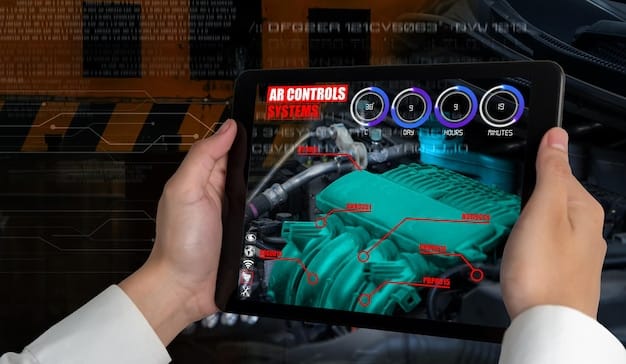
Monitoring Temperature and Cooling
Overheating is a common cause of graphics card problems. Monitoring the temperature and ensuring adequate cooling are crucial for maintaining optimal performance and preventing damage.
Using Monitoring Software
Monitoring software allows you to track your graphics card’s temperature in real-time. This helps you identify if your card is overheating during normal use or intense tasks. Real-time monitoring provides valuable insights into your card’s thermal behavior.
Improving Airflow and Cooling Solutions
If your graphics card is overheating, improving the airflow in your system can make a significant difference. Better case airflow and upgraded cooling solutions can lower temperatures and extend the life of your card. Effective cooling is a key factor in system longevity.
Effectively monitoring temperature and implementing cooling solutions can prevent overheating and prolong the life of your graphics card. These measures help ensure stable performance and prevent thermal-related issues.
Diagnosing Software Conflicts
Software conflicts can often lead to graphics card problems. Identifying and resolving these conflicts is crucial for maintaining a stable and functional system.
Identifying Conflicting Applications
Certain applications or background processes can interfere with your graphics card’s performance. Identifying these conflicting programs is the first step in resolving the issue. Understanding how applications interact with hardware helps pinpoint conflicts.
- Game Overlays: Disable overlays from applications like Discord, Steam, or GeForce Experience. These can sometimes interfere with game rendering.
- Background Processes: Use Task Manager to identify and close resource-intensive or unknown processes that might be conflicting with your graphics card.
- Conflicting Drivers: Ensure there are no conflicting drivers from other hardware components that might be causing issues.
Adjusting In-Game Settings
Sometimes, the issue isn’t a direct conflict but rather overly demanding in-game settings. Adjusting these settings can reduce the load on your graphics card and improve stability. Balancing settings is key to optimal performance.
In conclusion, diagnosing and resolving software conflicts is essential for a smooth and stable graphics card experience. Identifying conflicting applications and adjusting in-game settings can significantly improve performance and prevent crashes.
Performing Stress Tests and Benchmarks
Stress tests and benchmarks are valuable tools for evaluating the stability and performance of your graphics card under heavy load. They can help uncover hidden issues and ensure your card is functioning correctly.
Running Benchmarking Tools
Benchmarking tools provide a standardized way to assess your graphics card’s performance. These tools simulate demanding scenarios and measure the card’s output, allowing you to compare your results with others. Standardized tests offer an objective measure of performance.
- 3DMark: A popular benchmarking suite that includes various tests for different types of hardware and gaming scenarios.
- Unigine Heaven/Valley: These benchmarks focus on GPU-intensive rendering and can highlight stability issues.
- FurMark: A stress test designed to push your graphics card to its thermal limits, helping identify cooling issues.
Interpreting Results and Identifying Issues
The results from stress tests and benchmarks provide valuable insights into your graphics card’s performance and stability. Understanding these results can help you identify potential problems. Knowing how to interpret results is crucial for effective troubleshooting.
Utilizing stress tests and benchmarks is essential for validating the health and performance of your graphics card. These tools provide valuable insights for identifying and addressing potential issues under heavy load.
| Key Point | Brief Description |
|---|---|
| 🔌 Check Connections | Ensure the graphics card is properly seated and powered. |
| 🔄 Update Drivers | Install the latest drivers for optimal performance and compatibility. |
| 🌡️ Monitor Temperature | Keep an eye on the GPU temperature to prevent overheating. |
| ⚙️ Software Conflicts | Identify and resolve any software conflicts affecting the GPU. |
Frequently Asked Questions
▼
Screen flickering can be caused by outdated drivers, loose cable connections, or refresh rate mismatches. Ensure your drivers are up to date, all cables are securely connected, and your monitor’s refresh rate is properly set.
▼
Graphics drivers should be updated regularly, especially when new games are released or if you experience performance issues. Check for updates monthly or whenever recommended by the manufacturer.
▼
GPU throttling occurs when the graphics card reduces its performance to prevent overheating. This can lead to reduced frame rates and stuttering in games. Ensure proper cooling and ventilation to avoid throttling.
▼
Yes, a faulty or underpowered power supply can cause instability and performance issues with your graphics card. Ensure your power supply meets the recommended specifications for your GPU. A PSU calculator online can help with this.
▼
You can monitor your GPU temperature using software like MSI Afterburner, GPU-Z, or the monitoring tools provided by your graphics card manufacturer. These tools display the temperature in real-time while you’re gaming or using other applications.
Conclusion
By following these troubleshooting steps, you can often resolve common graphics card issues in under 30 minutes. Regularly maintaining your drivers, monitoring temperatures, and ensuring proper connections will help keep your system running smoothly and prevent future problems.





